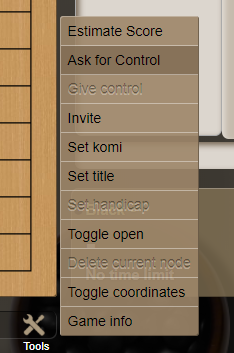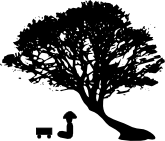How to take a lesson with GoPanda2
-
Start GoPanda2 and log in.
Please log in 10 minutes prior to the scheduled lesson. -
Enter “Teaching Room”.
Windows → Rooms →Teaching Room → Join Room
Close the “teaching room” window and click “player” tab→ click “refresh” button
If you cannot enter the “teaching room”, please make sure the following settings are o.k..
- Your user ID is shown at the top left.
- The button next to your user ID is green color, not red color.
- The black round mark next to the green button is set as “open for games”, which has no red diagonal lines on.
- Wait for your teacher to apply a match. The game time is about 50minutes.
If you are late more than 20 minutes?
The lesson will be canceled.
If your teacher didn’t apply a match?
Please apply for a game from yourself.
Find your teacher ID and click “match”.
Set up the match request window as follows.
Your turn →Black
Handicap→ Depending on your rank. Refer to the handicap stones below.
Boardsize→19
Initial time→50
Byoyomi→1min 0 sec
Stones→by default (25)
Communication with the instructor
- If you check on the instructor’s ID on the bottom right of the screen, a conversation window will be displayed.
- If you input text and send it, it will reach the instructor.
*Please understand that during the game, an answer from the instructor may not come immediately.
*In the case of simultaneous games, only the first two messages will be delivered.
With the Japanese software at present being exclusively used for simultaneous games, messages may be garbled. We are making efforts to improve the software, so we ask for your understanding.
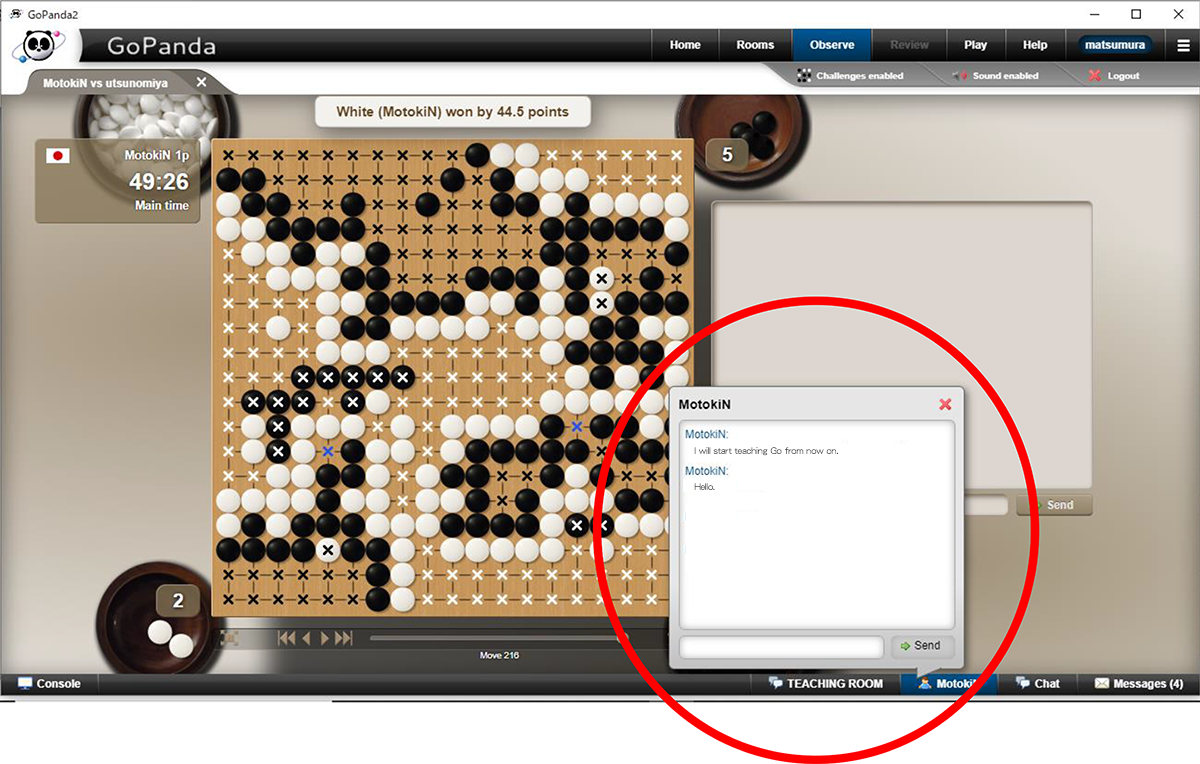
How to participate in the review ( Individual teaching games only )
After the game, the teacher will invite you for the review.
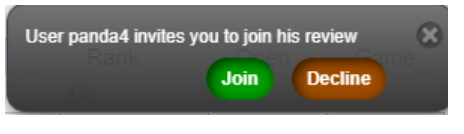
Basically, the teacher leads the review.
If you have a question and need to show a move on the board, please select "Ask for Control".